How To Set Up The EMS GB USB Smart Card With 64 Bit Computers Windows 7 And Above
- Dan Hunter
- |
- Posted on: 2015-10-10
- |
- Views: 28113
- |
- Category:
- ▸ Tutorials

So you have a GB USB Smart card, but have no idea how to get games onto it? Well you have come to the right webpage, because here is the full tutorial on how to do just that.
This cart doesn't work like other flash carts, ones that you can just drag and drop files onto. With the GB USB Smart card you need to run a program called GB_USB.exe, which is easy enough to do if you are running windows XP, but when running any later revisions of Windows it requires a bit more work to get up and running.
How to Set it up on Windows Vista, 7, 8 & 10 (64 Bit Machines)

What you need (Hardware)
- 1 GB USB Smart card 64m
- 1 Mini B USB Cable
What you need (Software)
Step by step instructions
1) Make a folder on your desktop call it EMS
2) Download all the software listed above and put it in the folder on your desktop EMS
3) Hit the start button and search for Change User Account Control settings then take the bar down to Never notify at the bottom.
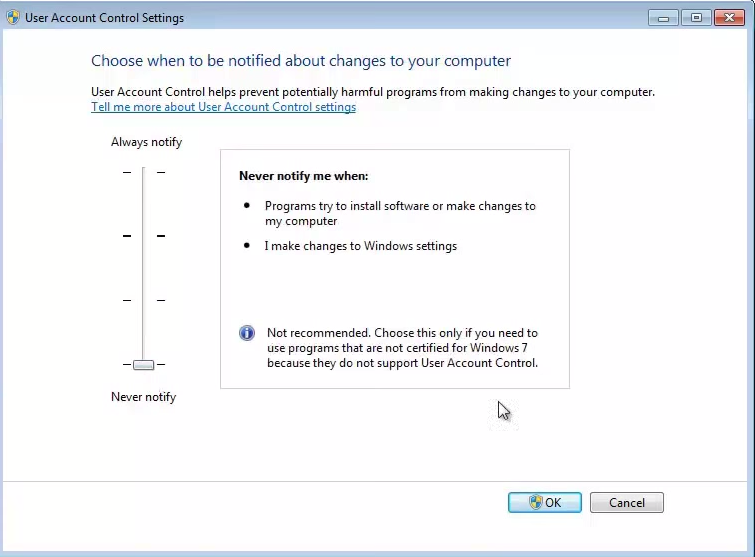
4) Restart your computer
5) Disable your Antivirus software
6) Find the dseo13b file that you previously downloaded and put in the EMS folder on your desktop right click it and click run as administrator.
7) Click enable test mode
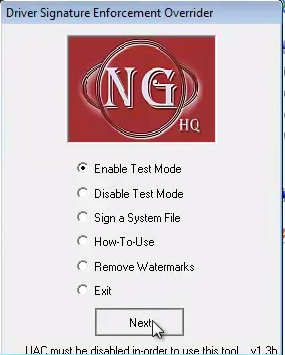
8) Restart your computer
9) Extract GB_USB and the EMSLINK drivers. You may need to download winrar for this bit.
10) Run dseo13b as an administrator and sign a system file
11) Where it says insert filename copy the file location of EMSLINK_amd64.sys inside your emslink folder
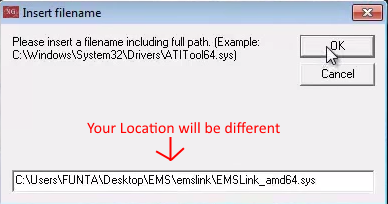
13) Run dseo13b as an administrator and sign a system file
14) Where it says insert filename copy the file location of EMSLINK_i386.sys inside your emslink folder
15) Restart your computer again
16) Run dseo13b as an administrator and sign a system file
17) Where it says insert filename copy the file location of EMSLINK_ia64.sys inside your emslink folder
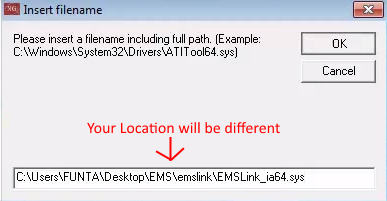
19) Go to Control panel and click device manager
20) Connect the GB USB smart card with the mini b USB cable to your computer
21) Right click Unknown device and click Update driver software
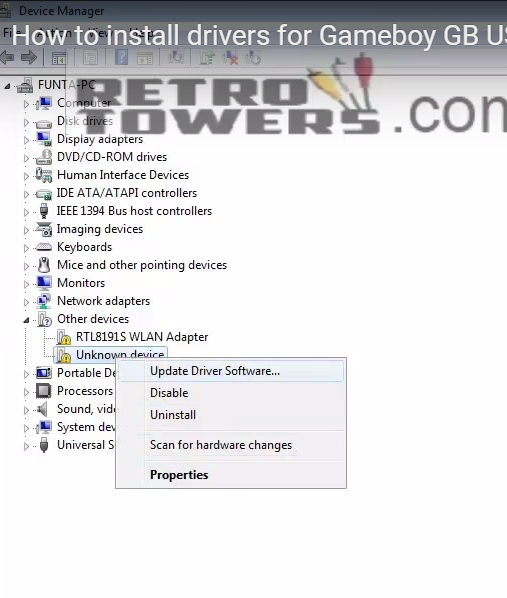
22) Click Browse my computer for driver software
23) Choose the folder where all of you EMSlink driver files are saved in
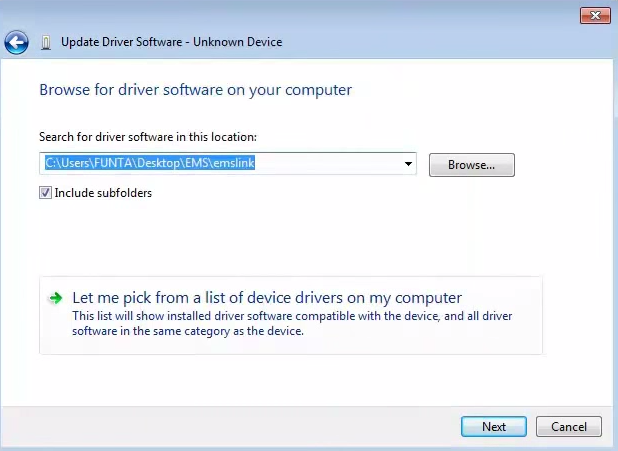
24) Select install the driver software anyway
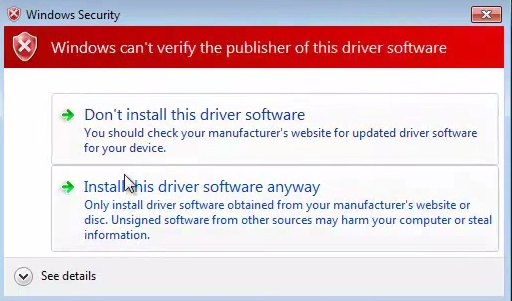
25) Change User Account Control settings back to default and re enable your antivirus software
26) Congratulations now you have finished and you can open up GB_USB.exe and load roms and saves onto your GB USB Smart card
27)there is also a video tutorial describing the same process.
Related products:
Comments:
- Posted by: chipper
- |
- Posted on: 2016-04-17
was having hard time trying to set up on windows 8.1, but this worked!!!! thank you!!!!

